|
|
Release 390: Extension of Cash-based VAT System in Bill of Exchange and Payment in Transit
Introduction
Introduction
The VAT Cash system was implemented for Mexico and International legislations in release 381. This can be controlled through the Flexible VAT system option in the General ledger settings. Once this setting is enabled, user can assign a return period and later make a final return for the cash based VAT invoices which have been partially or fully paid in the VAT Invoice List or VAT Overview.
To further improve this functionality, some adjustments and enhancements have been made in this release in order to support both the bill of exchange (BOE) and payment in transit (PIT) functionalities. The VAT Cash system is now available to all legislations except Czech Republic.
In addition, there are some existing issues which need to be resolved to ensure the correct generation of Cash-based VAT value.
Menu path
- System/General/Settings/General ledger settings
- System/General/Countries/Tax codes
- Finance/VAT/Statistics/Invoice list
- Finance/VAT/Statistics/VAT Overview
- Finance/VAT/Statistics/Value added tax
- Cash flow/Miscellaneous/Instrument status
- Cash flow/Payments/Process
- Finance/Accounts receivable/Cards
- Finance/Accounts payable/Cards
What has been changed
The following changes are implemented:
-
Settings
A new section for VAT is designed under the System/General/Settings/General ledger settings. All related settings for VAT will be shown under this section. The way the fields are displayed have been rearranged but the functionality and validation remain unchanged. For more details of the settings in Russia and Thailand legislations, see Flexible VAT System settings in Russia and Thailand legislations.
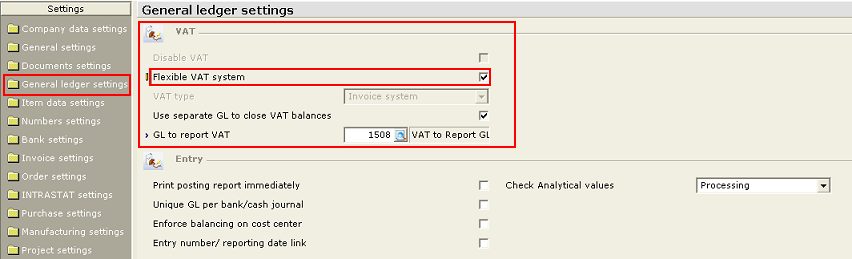
- VAT code maintenance
Note: When VAT charged is selected, the system will hide the VAT cash system, VAT to be paid account, and VAT to be claimed account.
-
VAT Invoice List
In the VAT Invoice List under Finance/VAT/Statistics/Invoice list, the Assign button is enabled again.
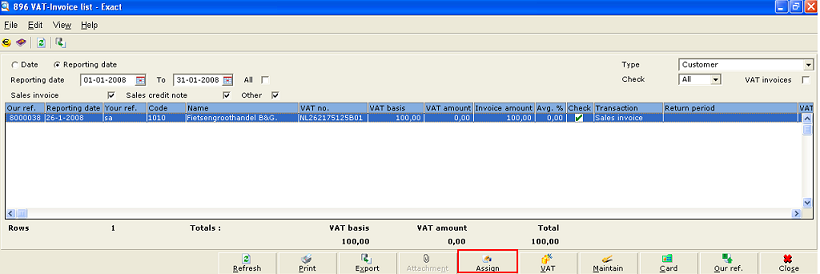
Note:
-
Return period can only be assigned for matched cash-based VAT invoices.
-
When the system detected there are cash-based VAT invoices, a message "Only matched cash based invoices will be assigned with the return period" is displayed.
-
VAT Overview
The Method field (Flexible VAT system, Invoice system or Cash system) in the Finance/VAT/Statistics/VAT Overview will now follow the type as selected in the G/L settings.
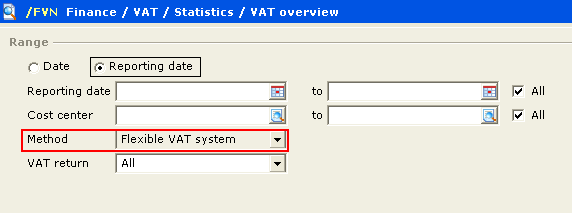
- VAT return
The Type field (Flexible VAT system, Invoice system or Cash system) in the Finance/VAT/Statistics/Value added tax will now follow the type as selected in the G/L settings.
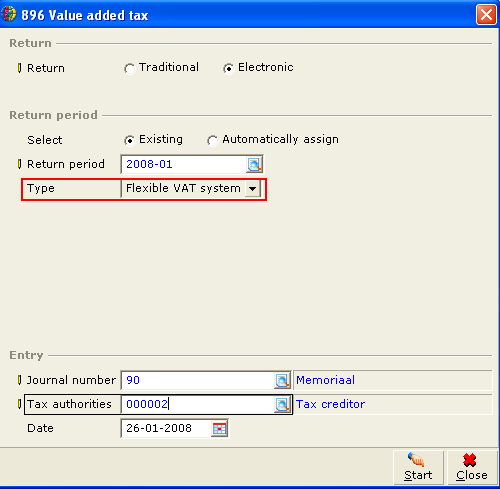
- Bill of exchange (BOE)
Upon the settlement of the letter of credit (LOC), the system shall automatically generate the VAT reversal entry according to the matched paid amount of the invoice.
When the user found that the deposit of the letter of credit is incorrect (for example, enter the wrong amount) or the customer does not have enough funds to clear the LOC, the user will bounce the invoice, and the system will reset to the original invoice stage. Upon Bounce status, the system will revert the VAT reversal entry that was generated earlier.
For more details of the BOE, see Extension of Cash-Based VAT System in BOE.
- Payment in transit (PIT)
When the Journalize payments and PIT are selected in the System/General/Settings/Bank settings, upon the term processing in Cash Flow/Payments/Process, the VAT reversal entry (full VAT amount) will be generated.
For more details of the PIT, see Extension of Cash-Based VAT System in PIT.
-
Matching prepayment with invoices in multiple currencies
When matching prepayment (prepayment which is excess payment/receipts resulted from the matching of the receipt/payment) with invoices in multiple currencies, the following scenarios applies:
-
Compress of prepayment term and credit note
Compressing prepayment (prepayment which is excess payment/receipts resulted from the matching of the receipt/payment) and invoice/credit note is blocked from proceeding. The following warning message is displayed when user attempt to do so:
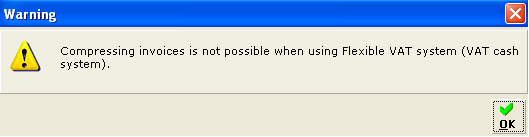
Note: Close the screen will return to the Matching screen. The blocking is executed when Flexible VAT system is turned on, regardless of Invoice-based or Cash-based VAT.
Related documents
| Main Category: |
Support Product Know How |
Document Type: |
Release notes detail |
| Category: |
Release Notes |
Security level: |
All - 0 |
| Sub category: |
Details |
Document ID: |
16.817.503 |
| Assortment: |
Exact Globe
|
Date: |
10-05-2017 |
| Release: |
390 |
Attachment: |
|
| Disclaimer |
|
|